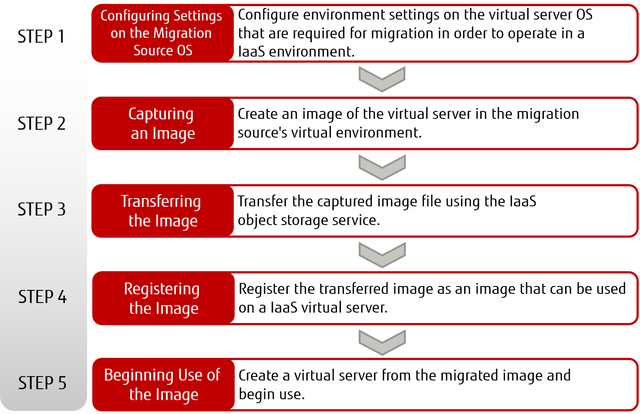What is Virtual Server Import?
This function is used to migrate a virtual server running on your on-premises virtual environment to IaaS. This function allows you to register image files that you have captured as image files that can be used in IaaS.
Figure: Using Virtual Server Import
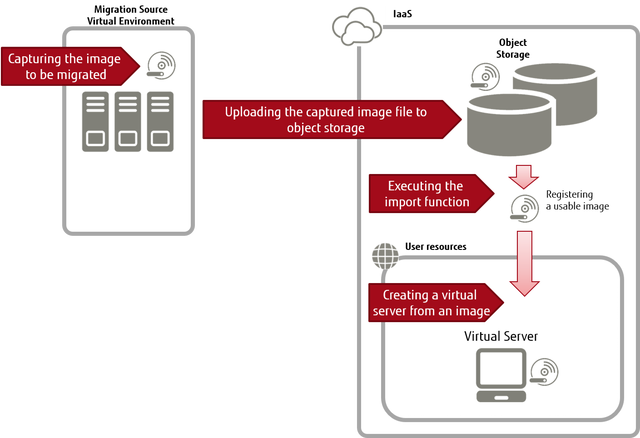
Supported Migration Source Virtual Environments
A list of supported migration source virtual environments is shown below.
| Virtual Environment | Product and Version |
|---|---|
| VMware |
|
| FUJITSU Software ServerView Resource Orchestrator1 |
|
Migration Source Guest OS Types that Can Be Imported
A list of migration source guest OS types that can be imported is shown below.
| OS Type | Supported OS |
|---|---|
| Windows |
|
| Linux |
|
Limitations on Migration Source Virtual Server Configurations
-
Disk Configuration
Only system storage that is on the startup disk can be imported. Additional storage cannot be imported.
In addition, no support is provided for any of the following:
- Dynamic disk (if the OS type is Windows)
- Formats other than NTFS/FAT32 (if the OS type is Windows)
- Disks encrypted with BitLocker (if the OS type is Windows)
- A Windows system of which the Windows folder has been renamed to anything other than the default '\Windows' (if the OS type is Windows)
- Volumes with the "NODEFAULTDRIVELETTER" attribute enabled (if the OS type is Windows)
- GPT format disks
- Multi-boot environments
-
Network Interface
One network interface must be defined.
-
Sysprep
When duplicating virtual servers, if the OS is Windows, do so using Sysprep on the migration source virtual environment or on the virtual server after import. For how to use Sysprep and response files, refer to Microsoft technical support.
When executing Sysprep and importing an image on which Sysprep will be used when the OS starts, note the following points.
- For Sysprep, only use OOBE (Out-of-box Experience) mode with generalized settings. At that time, prepare a response file.
- In cases other than the above, the system wizard window is displayed the first time the server is started which means that the system wizard window cannot be operated as remote desktop connections are not possible.
-
When creating a virtual server using an imported image, the values for the following items in the response file will not be applied.
- Administrator password: The password specified using the portal or the API will used
- Machine name: The name configured in the system will be used
Handling of Licenses
The handling of licenses by type of imported OS is shown below.
| Type of Imported OS | Handling of License |
|---|---|
| Windows | When you import a virtual server, the license is automatically changed to an SPLA license. After importing, perform KMS activation. |
| Linux |
|
Specify the following information when subscribing to Cloud Access.
| Cloud Provider | FUJITSU Cloud Service for OSS |
| Cloud Provider Account Number | Contract number for FUJITSU Cloud Service for OSS |
| Product Name | Subscription name to be used for the RHEL that you intend to migrate |
| Quantity | Subscription types (not the number of cloud accounts assigned) to be used for the RHEL that you intend to migrate |
How to Use This Service
Figure: How to Use Virtual Server Import