Logging In to a Virtual Server
This section explains how to log in through the network while the virtual server is in operation.
The method of logging in to the virtual server depends on the OS image that is in use.
Logging in to the Windows virtual server
To log in to a Windows virtual server, use a remote desktop connection. Specify the private IP address of the target virtual server, and connect to the virtual server from the client PC.
When you log in to Windows 2016 or Windows 2012 R2 for the first time, the inquiry message shown below appears on the right side of the screen. Be sure to select [Yes]. If you select [No], a remote desktop connection may not be possible.
Do you want to find PCs, devices, and content on this network, and automatically connect to devices like printers and TVs?
We recommend that you do this on your home and work networks.Figure: Inquiry Message at Initial Login
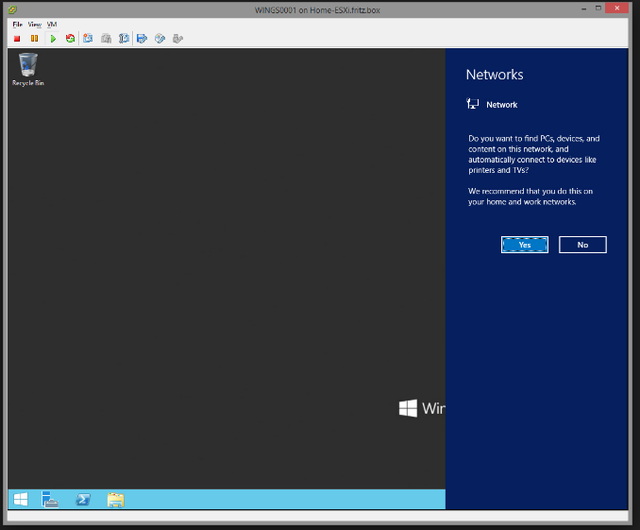
Logging In to Red Hat Enterprise Linux Virtual Server
To log in to a Red Hat Enterprise Linux virtual server via SSH, use the registered key pair that you used when you created the virtual server.
Logging In to CentOS Virtual Server
To log in to a CentOS virtual server via SSH, use the registered key pair that you used when you created the virtual server.
Logging In to Ubuntu Virtual Server
To log in to an Ubuntu virtual server via SSH, use the registered key pair that you used when you created the virtual server.
Logging In to Red Hat OpenShift Container Platform Virtual Server
To log in to a Red Hat OpenShift Container Platform virtual server via SSH, use the registered key pair that you used when you created the virtual server.