Creating/Deleting a Virtual Server
You can select the virtual server you want to create from several types, according to the purpose (such as to serve as a web server or as an application server). You can also delete servers that are in use at any time if they are no longer needed.
Creating a Virtual Server
You can create a virtual server from one of the image types explained below.
-
Standard
Image prepared by using the OS Provision Service or Software Provision Service
-
Created by the user
Image prepared through management of the virtual server image
-
Imported by the user
Image prepared by using virtual server import
When you create a virtual server, specify the following:
- Region and availability zones for the virtual server
- Virtual Server Type (Flavor)
- System block storage type and OS
- Port and the subnet of the connection destination
- Security group
- Key pair for login to the virtual server
- Provisioning script
- Automatic failover
For Red Hat Enterprise Linux and CentOS, the default host name for virtual servers is configured as the following:
<Virtual_server_name_entered_when_creating_the_virtual_server>.fcxlocal
Administrator Password for a Virtual Server
-
For Windows
When you create the virtual server, specify the key pair name that you have created as a parameter. Use key file (*.pem) of the specified key pair to acquire the random Administrator password that is issued by the system.
Example: How to decrypt the random password that was issued
$ COMPUTE=endpoint of virtual server API $ OS_AUTH_TOKEN=token string acquired $ SERVER_ID=ID of created Windows virtual server $ PROJECT_ID=project ID of created Windows virtual server $ curl -s $COMPUTE/v2/$PROJECT_ID/servers/$SERVER_ID/os-server-password -X GET -H "X-Auth-Token: $OS_AUTH_TOKEN" | jq . { "password": "password string" } $ PASSWORD=password string acquired by above command $ echo $PASSWORD | openssl base64 -d -A | openssl rsautl -decrypt -inkey key file(.pem)Note: After you have created the virtual server, confirm that it is in an ACTIVE state, and then acquire the password string.
Deleting a Virtual Server
If you no longer need a certain virtual server, you can delete it at any time.
- When you create a virtual server, specify whether to retain the system storage of the server upon deletion.
- If you specify to retain the system storage, we recommend that you stop the server in advance in order to avoid damage to the data in the system storage.
Virtual Server Type (Flavor)
There are two types of virtual server CPU: standard CPU and high-speed CPU.
| Type | Overview |
|---|---|
| Standard CPU | Virtual CPU speed equivalent to 1.7 - 1.8 GHz |
| High-Speed CPU | Virtual CPU speed equivalent to 2.6 GHz |
The types (flavors) of virtual servers that are provided are as follows:
| Type Name | Number of Virtual CPUs | Memory (GB) |
|---|---|---|
| P-1 | 1 | 0.5 |
| T-1 | 1 | 1 |
| C-1 | 1 | 2 |
| C-2 | 2 | 4 |
| C-4 | 4 | 8 |
| C-8 | 8 | 16 |
| C-16 | 16 | 32 |
| S-1 | 1 | 4 |
| S-2 | 2 | 8 |
| S-4 | 4 | 16 |
| S-8 | 8 | 32 |
| S-16 | 16 | 64 |
| M-1 | 1 | 8 |
| M-2 | 2 | 16 |
| M-4 | 4 | 32 |
| M-8 | 8 | 64 |
| M-16 | 16 | 128 |
| XM-4 | 4 | 128 |
| LM-1 | 1 | 16 |
| LM-2 | 2 | 32 |
| LM-4 | 4 | 64 |
| LM-8 | 8 | 128 |
| L-12 | 12 | 128 |
| L-24 | 24 | 128 |
Figure: List of Virtual Server Types (Standard CPU)
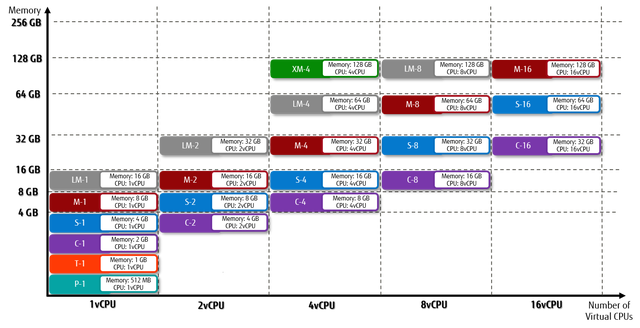
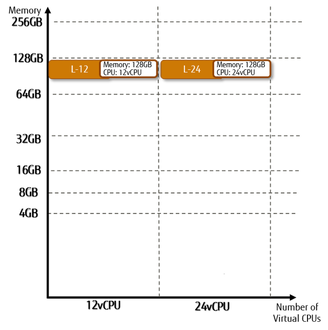
| Type Name | Number of Virtual CPUs | Memory (GB) |
|---|---|---|
| P2-1 | 1 | 0.5 |
| T2-1 | 1 | 1 |
| C2-1 | 1 | 2 |
| C2-2 | 2 | 4 |
| C2-4 | 4 | 8 |
| C2-8 | 8 | 16 |
| C2-16 | 16 | 32 |
| S2-1 | 1 | 4 |
| S2-2 | 2 | 8 |
| S2-4 | 4 | 16 |
| S2-8 | 8 | 32 |
| S2-16 | 16 | 64 |
| M2-1 | 1 | 8 |
| M2-2 | 2 | 16 |
| M2-4 | 4 | 32 |
| M2-8 | 8 | 64 |
| M2-16 | 16 | 128 |
| XM2-4 | 4 | 128 |
| LM2-1 | 1 | 16 |
| LM2-2 | 2 | 32 |
| LM2-4 | 4 | 64 |
| LM2-8 | 8 | 128 |
| L2-12 | 12 | 128 |
| L2-24 | 24 | 128 |
Figure: List of Virtual Server Types (High-Speed CPU)
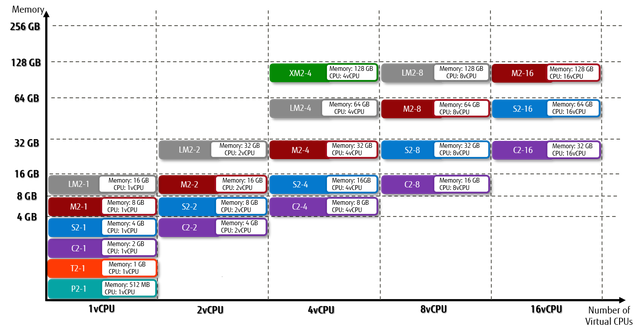
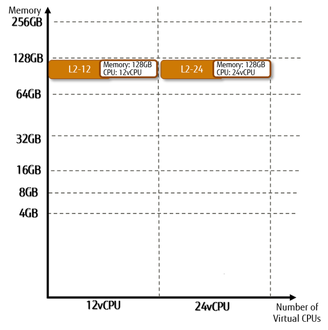
Automatic Failover
If the server stops during an operation due to issues such as failure of the physical host machine at the data center, you can automatically move the virtual server that was operating on that host machine to a different host machine and operate the server there. When you create a virtual server, specify whether to enable an automatic failover.