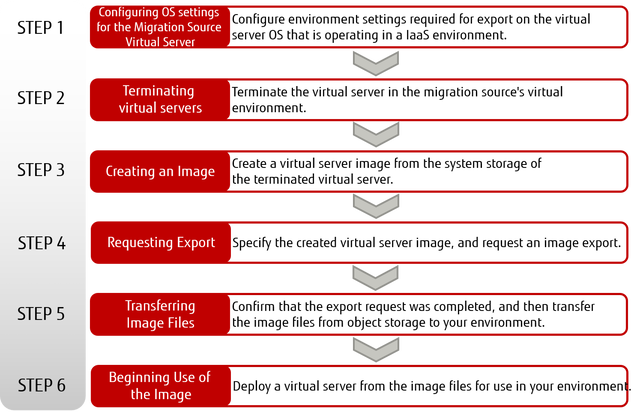What is Virtual Server Export?
This function allows you to migrate a virtual server running in IaaS to your on-premises environment. Image files are stored in object storage based on the virtual server image that you have created.
Figure: Using Virtual Server Export
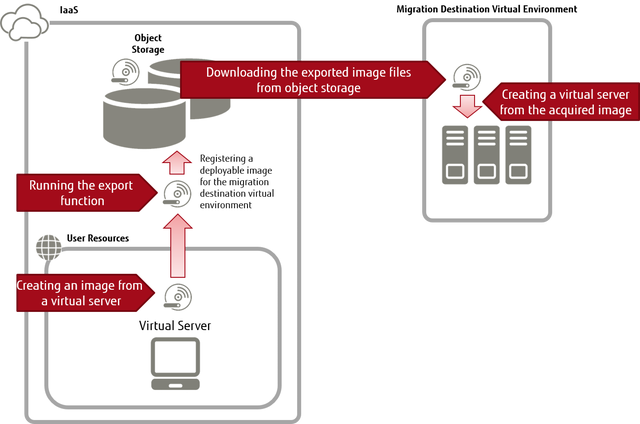
Supported Migration Destination Virtual Environments
| Virtual Environment | Product and Version |
|---|---|
| VMware |
|
Supported Virtual Server Images
| Type of Virtual Server Image to Be Exported | Availability of Export Process |
|---|---|
| Image imported by using virtual server import | ✓ |
| Derivative image of the virtual server deployed from an image that was imported by using virtual server import | ✓ |
| Image provided by the OS provision service | - |
| Derivative image of the virtual server deployed from an image that was provided by the OS provision service | - |
Migration Source Guest OS Types that Can Be Exported
A list of migration source guest OS types that can be exported is shown below.
| OS Type | Supported OS |
|---|---|
| Windows |
|
| Linux |
|
Functions Included
The following functions are provided:
-
Virtual Server Image Export Request
You can specify an image created from a virtual server, and make a request to the system for export processing.
Tip: An export request is immediately returned. You can use the "Acquire Export Status" function to determine if the requested export process has been completed. -
Acquire Export Status
You can specify the export ID that was issued during an export request to acquire the export status.
-
Acquire Export Status List
You can acquire a list of export statuses.
Tip:- The most recent export requests are acquired first.
- You can only acquire export requests that were made within the project for the token that is used.
-
Cancel In-Progress Export Process
You can specify the export ID that was issued during an export request, and request the system to cancel the target export process.
Tip: An export process cancel request is immediately returned. You can use the "Acquire Export Status" function to determine if the requested export process has been canceled.
Limitations on Migration Source Virtual Server Configurations
-
Disk Configuration
Only system storage that is on the startup disk can be exported. Additional storage cannot be exported.
Handling of Licenses
The handling of licenses by type of exported OS is shown below.
| Type of Exported OS | Handling of Licenses |
|---|---|
| Windows | After exporting is complete, you must remove the SPLA license. Modify the KMS authentication settings according to your environment, and then perform authentication again. |
| Linux |
|
How to Use This Service
Figure: How to Use Virtual Server Export