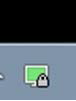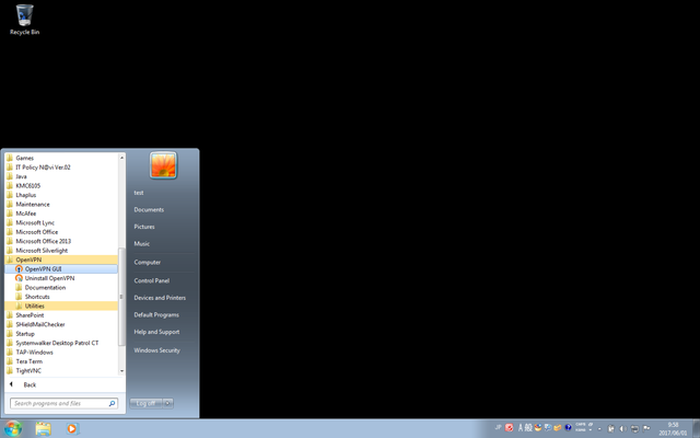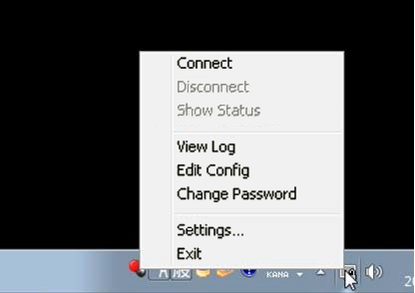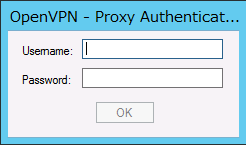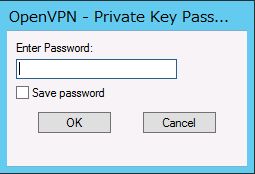About this task
To connect or disconnect the SSL-VPN Connection resource on IaaS from a PC where an OpenVPN client has been set up, follow the procedure below.
Procedure
-
Starting up of an OpenVPN client
Click .
Note: If you are not logged in as the system administrator, right-click the menu and click Run as administrator.
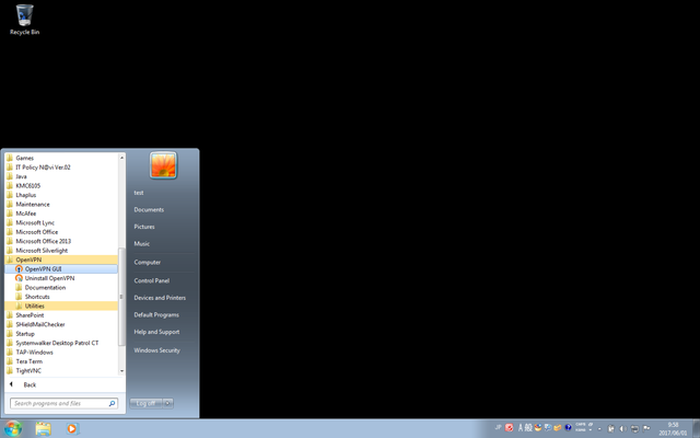
-
SSL-VPN Connection
Right-click the OpenVPN icon in the notification area of the PC, and click the Connect menu.
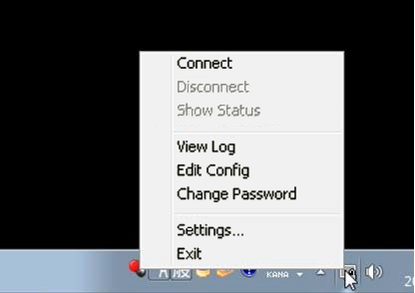
-
Authentication of HTTP proxy servers
If an HTTP proxy server is involved when using an SSL-VPN connection, input the user name and password registered on the HTTP proxy server.
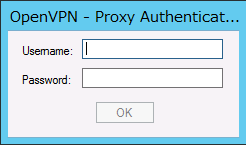
-
Authentication of a client private key
When using an encrypted client private key, enter the password for the client private key.
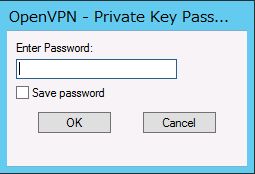
Tip:
Regarding client private key passwords
-
When using a self-signed certificate
Use the password specified when converting the client certificate and the private key to the pkcs#12 format.
-
When using a client certificate that was downloaded from the K5 portal
Use the password set for the certificate on the K5 portal.
Results
When connection to the SSL-VPN Connection resource is successfully established, the icon in the notification area turns to green.
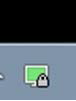
What to do next
To disconnect, right-click the icon in the notification area and click Disconnect.