How to Use NAS Software Image
This section explains how to configure the settings that are required in order to create an NAS software image in the customer's environment and make it available.
Before you begin
In order to create and use the NAS in your user environment, you must create the following resources within the project to which the user belongs in advance:
- Network and subnet
-
Virtual router that connects to the above network
Note: Configure the routing, security group, and firewall correctly so that communication is possible between the subnets in which the NAS server was created. - SSH key pair to be set for the virtual server
-
Network connector and connector endpoint
Tip: Required only in configuration across the availability zones.
About this task
This section describes the procedure for the creation of the NAS image using the template provided by the orchestration service and configuring it to be accessed as NAS. The structure of the system that is created is as shown in the figure below.
Figure: Creation of a NAS Image by Using the Template
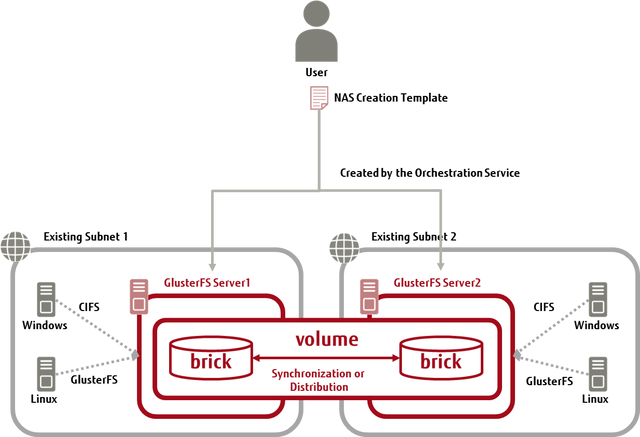
Procedure
Results
The NAS you created is now in operation.
- Do not create multiple NAS servers in the same project using the NAS creation template file.
- The host names defined in the NAS deployment template file (nas1, nas2) cannot be changed.
What to do next
To access the NAS server, you must perform either of the following on the client:
- Installation and setup of GlusterFS client
- Setup of sharing in Windows
-
For Linux OS
Note: Use GlusterFS client version 3.7.X (X represents 13 or later). When you upgraded the NAS server version, also upgrade the client version.A user with administrator (root) privileges must perform the following operations:
-
If glusterfs is installed, uninstall glusterfs.
# yum remove glusterfs-server # yum remove glusterfs-client -
If the glusterfs repository exists in the yum repository, delete it.
How to check: Execute "yum repolist all" to check whether the glusterfs repository exists.
How to delete: Delete the file in which the glusterfs repository is set from the /etc/ yum.repos.d directory or move to a different directory.
-
Register the repository.
Note: The following is an example of command execution. Depending on the version of GlusterFS being installed, the URL of the repository differs.# wget https://download.gluster.org/pub/gluster/glusterfs/old-releases/3.7/LATEST/EPEL.repo/glusterfs-epel.repo -P /etc/yum.repos.d # yum clean all # yum search glusterfs # yum -y install glusterfs-client -
Add the following settings to /etc/hosts:
IPADDRESS nas1 IPADDRESS nas2In "IPADDRESS," specify the private IP address of nas1/nas2 server. Check the private IP address in the portal screen or the API execution results.
-
Create the directory to be used for mount destination.
# mkdir /mnt/MOUNTDIRIn "MOUNTDIR," specify a directory.
-
Mount the NAS server.
# mount -t glusterfs IPADDRESS:/vol01 /mnt/MOUNTDIRNote: To the -t option of the mount command, specify "glusterfs." Do not specify "cifs." - For details about other additional settings such as security, refer to the GlusterFS website1.
-
-
For Windows
A user with administrator (Administrator) privileges must perform the following operations:
-
From the Start menu, click and enter the following string in the [Open] box to connect.
\\IPADDRESS\ShareIn "IPADDRESS," specify the private IP address of nas1/nas2 server. Check the private IP address in the portal screen or the API execution results.
- For details about other additional settings such as security, refer to the Samba website2.
-