Creating a stack
-
After logging in to the Portal, selecting "IaaS Portal" from the "Management" tab displays the "IaaS Dashboard" as below. Here, select the region in which to create the stack.
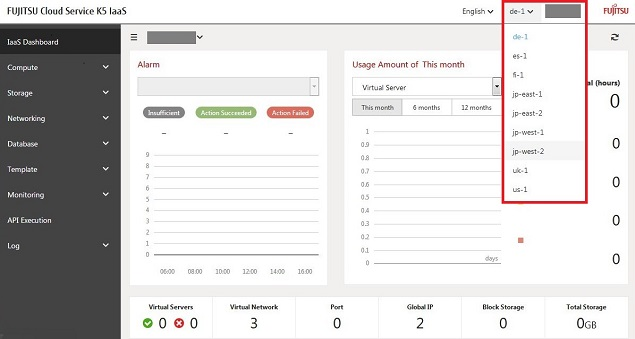
-
Select the project you want to create the stack in.
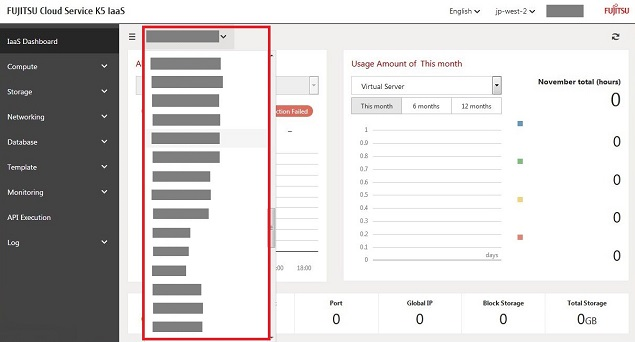
-
Clicking "Template" > "Stack" displays the "Stack list" window.
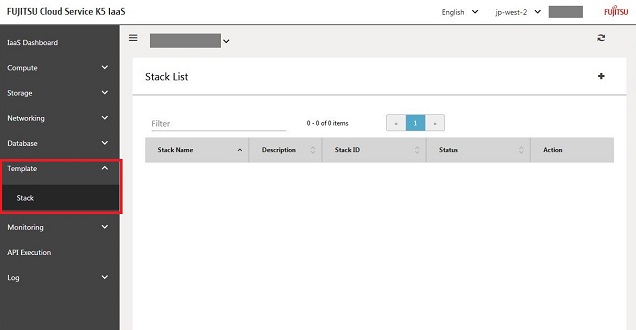
-
Clicking the "+" on the upper right displays the "Create Stack" window.
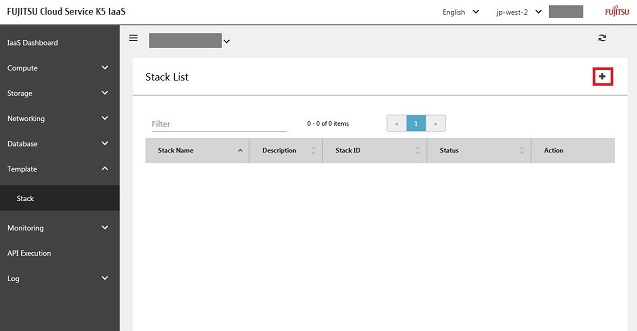
-
Input the desired name for the stack.
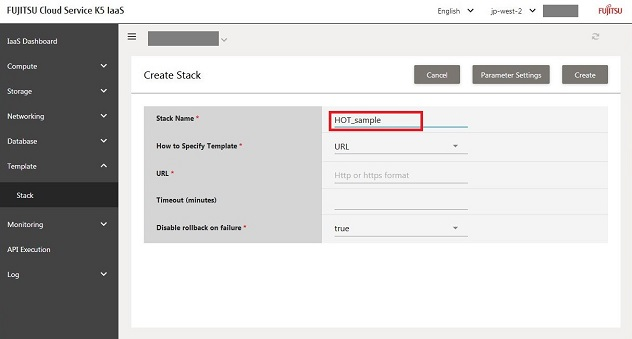
-
Selecting "YAML" from "How to Specify Template" displays the "YAML Editor" field.
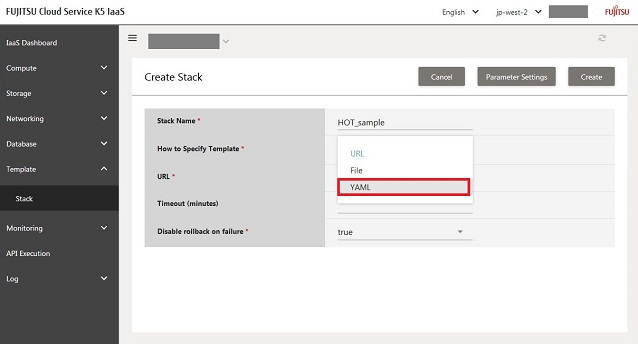
-
Copy the content of the sample Heat template (Heat_template_sample.yaml), and paste it into the "YAML Editor" field.
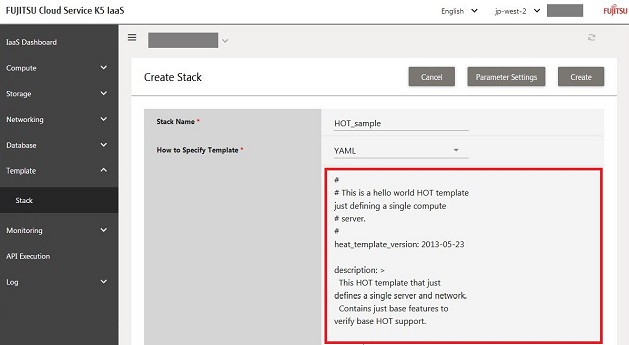
-
Clicking "Parameter Settings" on the upper right displays the "Template Parameter Setting" window.
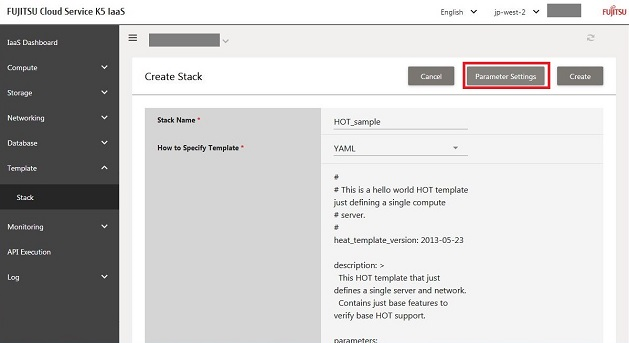
Template Parameter Setting Window - Display Example
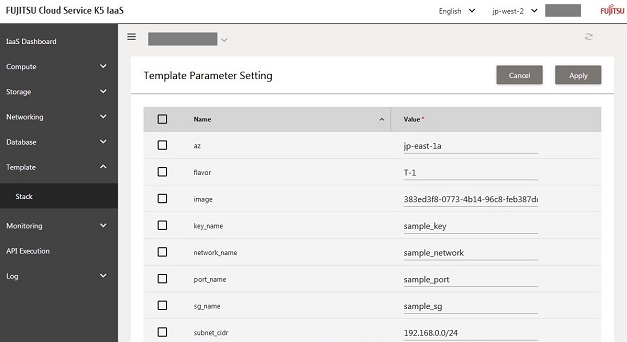
The values defined in the parameters section of the sample are displayed for each parameter.
For details of the parameters section, refer to "Parameters Section".
-
If there are any parameters you want to change, select their checkbox and input the new value.
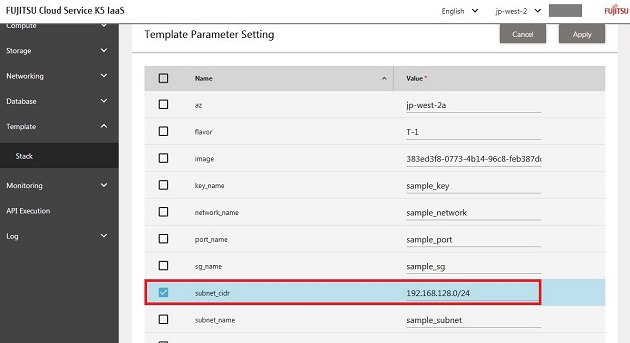 CAUTION:
CAUTION:- If the value of a parameter is changed without checking the checkbox, the change will not be reflected and the original value will be used.
- In the "Sample system configuration - Example Heat template", the az (availability zone) is "jp-east-1a". Change the az based on the region you have selected. If there are any other parameters that require changing, please change them.
-
Clicking "Apply" on the upper right displays the "Template Parameter Setting" window.
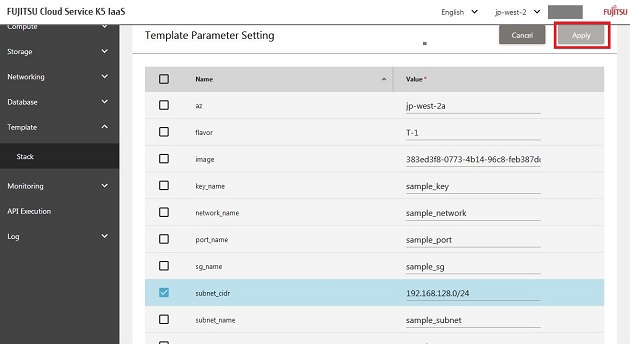
-
Clicking "Apply" returns you to the "Create Stack" window.
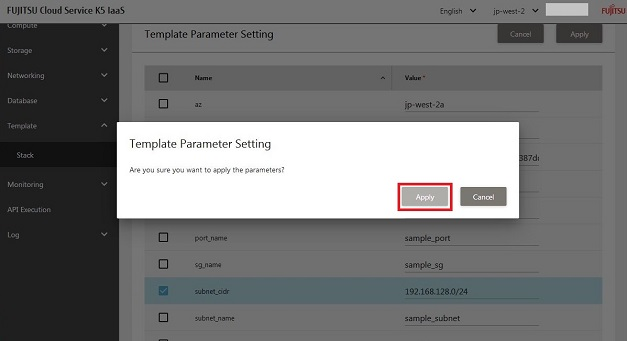
-
Clicking "Create" displays the request acceptance dialog.
Note: If there are any mistakes in the format, etc. of the template, an error will occur here.
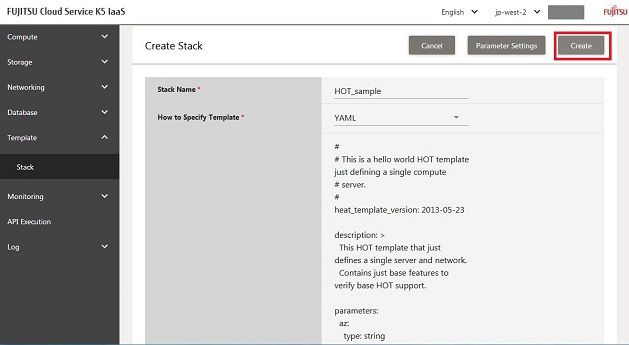
-
Clicking "Close" will return you to the "Stack list" window.
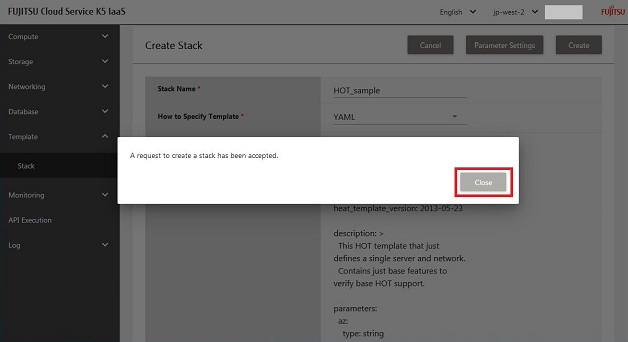
-
The status of the stack for which the creation request was accepted will be "CREATE_IN_PROGRESS".
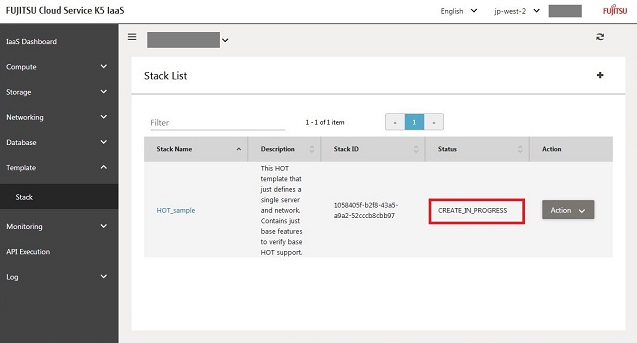
-
After several minutes (*1), refresh the window, and if the status of the stack becomes "CREATE_COMPLETE" (*2), creation of the resources described in the Heat template is complete.
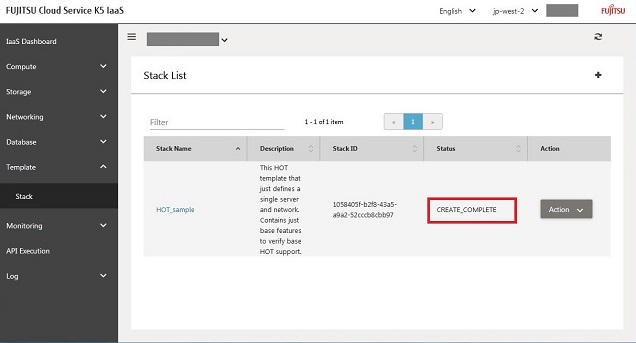 CAUTION:
CAUTION:- *1: The time taken for creation varies depending on the state of the IaaS service and the content of the stack being created.
- *2: If the status becomes "CREATE_FAILED", it is possible to check the error content of stack creation using an API. Refer to "Handling errors".
This completes creation.