Preparing to create a virtual server (listing virtual server images)
This section explains how to list virtual server OS images provided by the OS provision service.
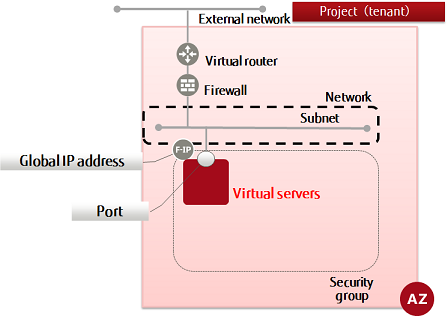
Select the OS of a virtual server from the following list. Select the OS image you want to use when deploying a virtual server.
Refer to "OS Provision Service" in the "Features Handbook" for the OS images provided by K5.
To display the list, execute the following API:
$ curl -X GET -Ss $COMPUTE/v2/$PROJECT_ID/images/detail \ -H "X-Auth-Token: $OS_AUTH_TOKEN" | jq '.images[] | .name, .id, .status'
A response is output in a format such as the following.
"<imgName>" "<imgId>" "<imgStatus>"
The following response is output:
"Ubuntu Server 14.04 LTS (English) 01" "ffa17298-537d-40b2-a848-0a4d22b49df5" "ACTIVE" "FJK5-TemplateBuilder-V02" "14117885-4104-45a1-9bcd-6dc572e9ee5f" "ACTIVE" "Windows Server 2012 SE 64bit (Japanese) 01" "30718484-1002-43bf-9cf5-f1777c6ed4cb" "ACTIVE" "Windows Server 2012 R2 SE 64bit (Japanese) 03" "5ab16551-c229-4611-834b-a16e074c187e" "ACTIVE" "Red Hat Enterprise Linux 6.5 64bit (English) 02" "db9766f0-c95c-4f1c-bb29-304a90405e3e" "ACTIVE" "Windows Server 2008 R2 EE 64bit SP1 (Japanese) 02" "dcbd4261-e5d1-4d49-9e4f-7434a14dbf4e" "ACTIVE" "CentOS 6.5 64bit (English) 03" "839c1db6-738c-4e2b-9a1d-c14977564203" "ACTIVE" "Windows Server 2008 R2 SE 64bit SP1 (Japanese) 02" "0e2bd896-0ede-4e00-bf71-248ef92c2202" "ACTIVE"
When creating a virtual server, specify the image ID.