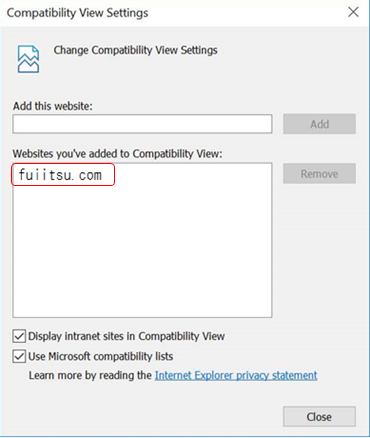1. Introduction#
1.1 FJCS Portal Overview#
1.1.1 FJCS Portal#
The FJCS Portal is a portal site that provides access to the FJCS IaaS/PaaS Services. The FJCS Portal site allows you to register for subscription to FJCS Services and manage user information, for example.
1.1.2 Essential Information for the use of the FJCS Portal#
The following information is essential for the use of the FJCS Portal.
1.1.2.1 Role#
Authority information called “role” is set for each user of FJCS Portal and it controls a user’s operation in FJCS portal. There are two kinds of roles: the role to operate FJCS portal and the role to operate “IaaS Management” as in Ch.8.
Role to operate FJCS portal
In FJCS Portal, any of the following four roles is set for each user.
Contractor
Users created during new registration for use of FJCS services are assigned "Contractor". A contractor can register other users and update their information.
User
Users other than "Contractor" come under "User". Users are assigned either "Administrator" or "Developer".
Administrator
Similarly to a "Contractor", an "Administrator" can register other users and update their information.
Developer
A "Developer" can only update their own information.
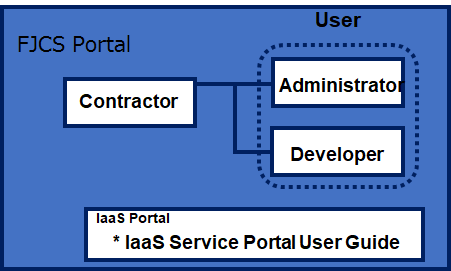
These roles are used in the chapters shown on the [Operation] of [Table 1: Operation Authority by Role (FJCS Portal)] below. However, see IaaS Service Portal User Guide for the roles used in [3.4 IaaS Management].
Table 1: Operation Authority by Role (FJCS Portal)
| Operation | FJCS Portal Roles | ||
|---|---|---|---|
| Contractor | User | ||
| Administrator | Developer | ||
| 2.1 Obtain Contract Number and User Name | Yes | No | No |
| 3.1 Login | Yes | Yes | Yes |
| 3.2 Logout | Yes | Yes | Yes |
| 3.3.1 Register User Information | Yes | Yes | No |
| 3.3.2 Search User Information | Yes | Yes | No |
| 3.3.3 Refer To, Edit, or Delete User Information | Yes | Yes | No |
| 3.3.4 Refer To and Edit Your Own User Information | Yes | Yes | Yes |
| 3.3.5 Change Authentication Method | Yes | Yes | Yes |
| 3.3.6 Reissue a Certificate for Authentication | Yes | Yes | Yes |
| 3.4 IaaS Management | Yes | Yes | Yes |
| 3.5 PaaS Management | Yes | Yes | Yes |
| 3.5.1 Managing Service Group Information | Yes | Yes | No |
| 3.5.2 Service Use | Yes | Yes | No |
| 3.5.3 Managing Services In Use | Yes | Yes | Reference Only |
| 3.5.4 Stopping Services | Yes | Yes | No |
| 3.5.5 Changing User Roles | Yes | Yes | No |
| 3.6 Usage Fees | Yes | Yes | Yes |
The Role for Operating IaaS Management
In IaaS management, multiple roles can be set for a user. Refer to “IaaS Function Guide” for the details of roles.
1.1.2.2 Input & Password Restrictions#
The FJCS Portal provides input windows for each service. Each service has restrictions regarding input as listed in Table 2 below.
Table 2: Input Restrictions
| Item Name | Number of Characters | Acceptable Characters |
|---|---|---|
| User Name | 4 - 246 characters | Can contain letters, numbers and symbols as shown below: * Uppercase letter (A-Z) * Lowercase letter (a-z) * Digit (0-9) * Special Characters (.@-_) |
| Password Current /New Password | 16 - 64 characters | Can contain letters, numbers, and symbols as shown below: * Uppercase letter (A-Z) * Lowercase letter (a-z) * Digit (0-9) * Special Characters (!#$%&()*+-.=?@[]_{}~) * White space" |
| Name (Last) | Up to 64 characters | Can contain letters, numbers, and symbols as shown below: * Uppercase letter (A-Z) * Lowercase letter (a-z) * Digit (0-9) * All special characters * White space |
| Name (First) | Up to 64 characters | Can contain letters, numbers, and symbols as shown below: * Uppercase letter (A-Z) * Lowercase letter (a-z) * Digit (0-9) * All special characters * White space |
| Company Name | Up to 64 characters | Can contain letters, numbers, and symbols as shown below: * Uppercase letter (A-Z) * Lowercase letter (a-z) * Digit (0-9) * All special characters * White space |
| Email Address | 5 - 64 characters | Can contain letters, numbers, and symbols as shown below: * Uppercase letter (A-Z) * Lowercase letter (a-z) * Digit (0-9) * Special Characters (!#$%&'*+-./=?@^_`{ |
| Phone Number | Up to 30 characters | * Digit (0-9) * Special Characters (+-) |
| User Description | Up to 255 characters | Can contain letters, numbers, and symbols as shown below: * Uppercase letter (A-Z) * Lowercase letter (a-z) * Digit (0-9) * All special characters * White space |
| Passphrase | 8 - 20 characters | Half-width alphanumeric characters |
| Project Name | - | For details, refer to “IaaS Function Guide”. |
| Project Name Description | Up to 255 characters | Uppercase and Lowercase Letter |
| Group Name | - | For details, refer to “IaaS Function Guide”. |
| Group Name Description | Up to 255 characters | Uppercase and Lowercase Letter |
| Service group | Up to 20 characters | Can contain letters, numbers, and symbols as shown below: * Uppercase letter (A-Z) * Lowercase letter (a-z) * Digit (0-9) * All special characters * White space |
| Service Group Description | Up to 50 characters | Can contain letters, numbers, and symbols as shown below: * Uppercase letter (A-Z) * Lowercase letter (a-z) * Digit (0-9) * All special characters * White space |
| Sub Service Group | Up to 20 characters | Can contain letters, numbers, and symbols as shown below: * Uppercase letter (A-Z) * Lowercase letter (a-z) * Digit (0-9) * All special characters * White space |
| Sub Service Group Description | Up to 50 characters | Can contain letters, numbers, and symbols as shown below: * Uppercase letter (A-Z) * Lowercase letter (a-z) * Digit (0-9) * All special characters * White space |
| Client ID | 4 to 32 characters | The initial letter must be a lower or upper case of alphabetical character. Can contain letters, numbers, and symbols as shown below: * Uppercase letter (A-Z) * Lowercase letter (a-z) * Digit (0-9) * Symbols ( _ (Underscore), -(Hyphen)) |
| Client ID Password | 8 to 64 characters | All characters in the following categories must be included: * Uppercase letter (A-Z) * Lowercase letter (a-z) * Digit (0-9) *Symbol (`~!@#$%^&*()_-={}[]|:;"'<>,?/ ) Note that the newly set passwords cannot be the same as the most recently used five passwords. |
Table 3: Password Requirements
| Item Name | Requirements |
|---|---|
| Minimum password age | 1 day (24 hours) |
| Maximum password age | 90 days *An e-mail is sent to an effective user (a user who can log in to the system) at the following timings to notify that the expiration for passwords is arriving: * 30 days before password expiration * 15 days before password expiration * 5 days before password expiration * The date when the user’s passwords expire Note that in the case of a contractor account, the notice e-mail is sent to you for 90 days even after FJCS service has been terminated because you can continue to log in FJCS with a contractor account for 90 days even after FJCS service has been terminated. |
| * Threshold : 5 continuous failed login attempts * Account lockout unlocked after : 30 minutes *To release the lock, please enter the correct password 30 minutes after the lock or reissue the password. |
|
| Password history | A password which contains the same string as previous 4 passwords cannot be used. |
| Complexity | * Must not include user name * Must contain at least one letter * Must contain at least one number |
1.1.2.3 PaaS Service Types#
There are two types of FJCS Portal services: Immediately available services which can be used right after application, and services available after an application procedure which takes some time for preparation before use can commence.
1.1.2.4 Language Settings#
The FJCS Portal allows you to change the display language. To change the language, select the desired language from the pull-down menu ① at the upper right of the screen.
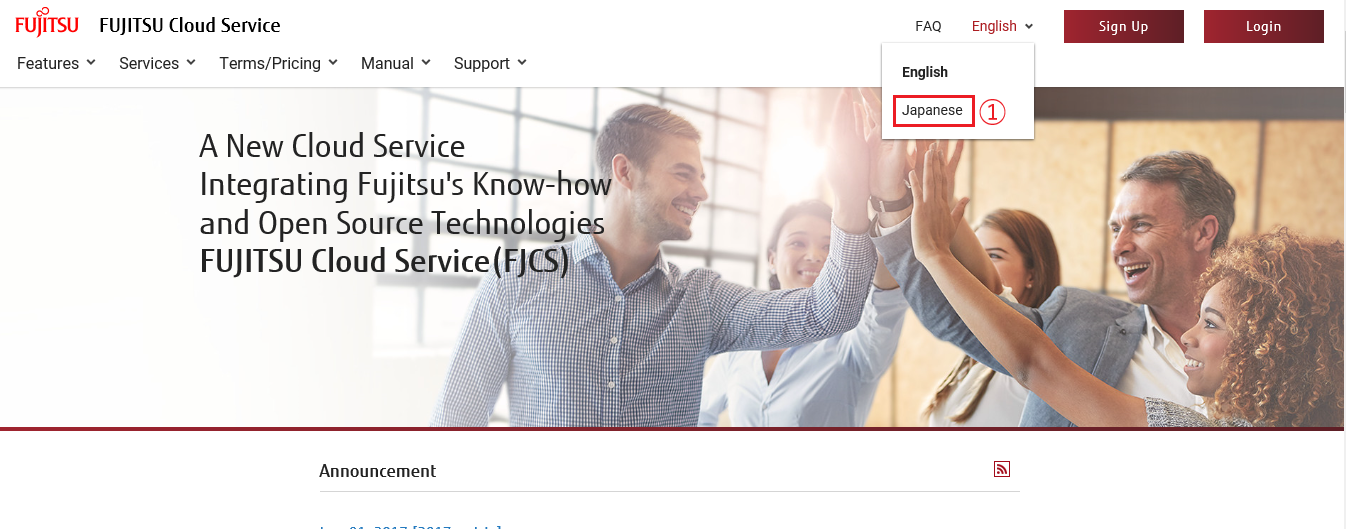
1.1.2.5 Time Zone#
The time zone of FJCS Portal is world standard time (UTC).
1.1.2.6 Login History#
After login to FJCS Portal, the last date and time when you logged in (UTC) is displayed in the upper part of the screen ②.*
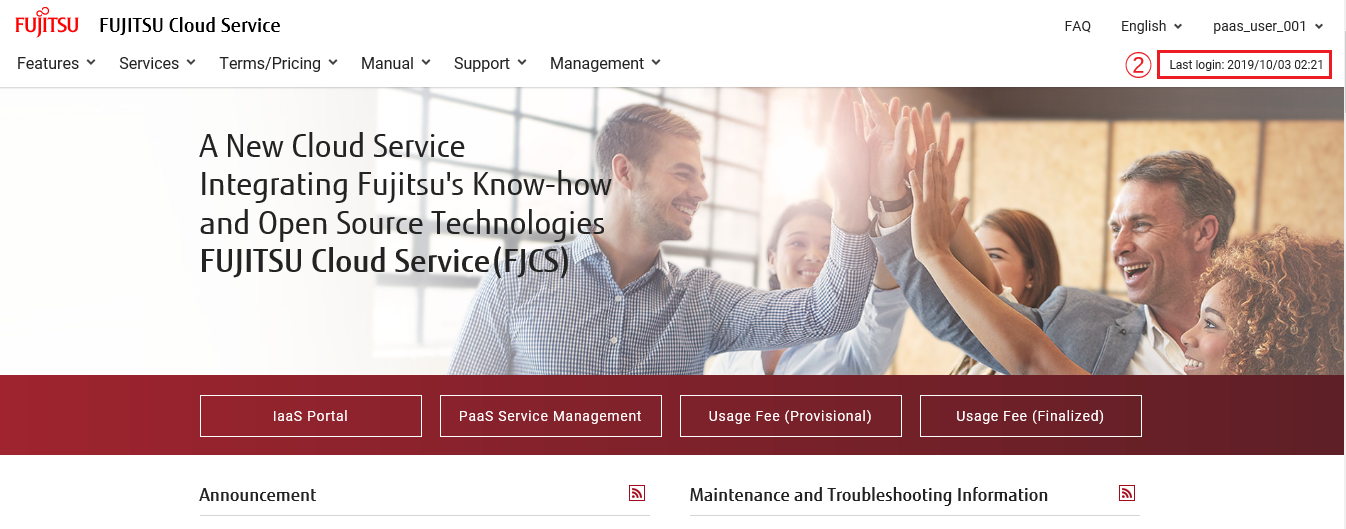
*Important
From September 27th, 2017, the last login date and time are not displayed if it is the first time you log in.
1.1.2.7 Announcement / Maintenance and Troubleshooting Information#
You can check Announcements like FJCS function enhancements and manuals revision and Maintenance and Troubleshooting Information like scheduled/urgent Maintenance and resolved issue information. To use RSS, you can get the latest topic regularly. RSS feed can be subscribed by Microsoft Internet Explorer 11 and Outlook2013.
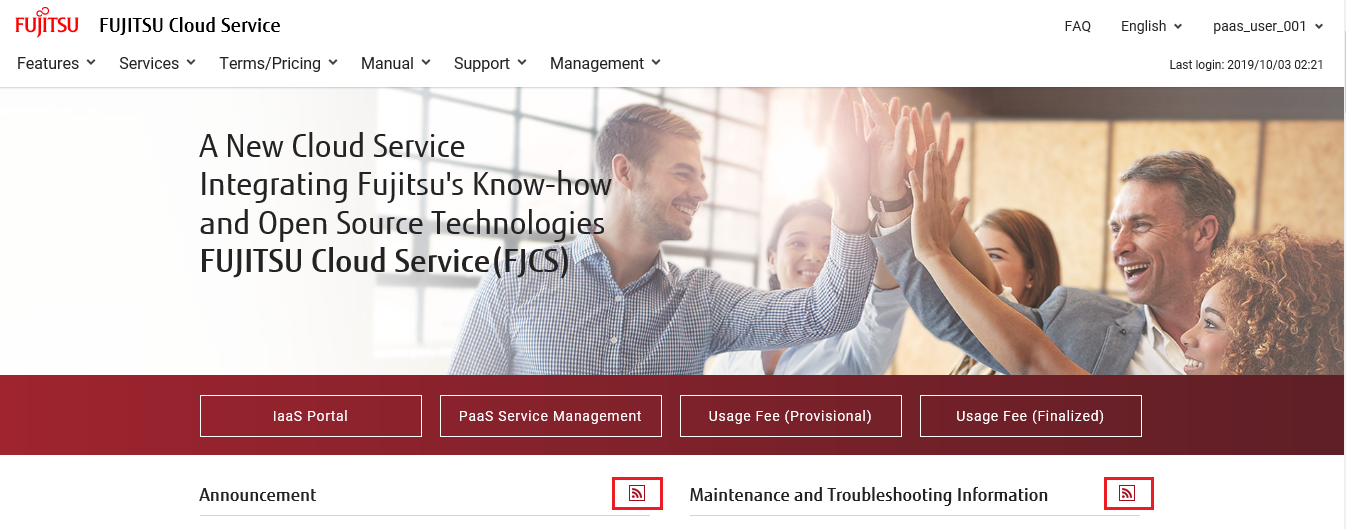
1.2 Advisory Notes#
1.2.1 System Requirements#
This section explains the requirements for the FJCS Portal. The FJCS Portal works on the following operating systems and browsers.
- OS: Windows 8/8.1/10
- Browser: Microsoft Internet Explorer 11
1.2.2 Precautions#
Do not use the "Next" button or the "Back" button of your browser. An unexpected result may occur.
If you fail to log in, clear the cache and cookies in your browser and log in to the FJCS portal again in a new session.
When using the portal, some user may have issues with pop-up messages appearing outside of the visible area. If this issue occurs, please follow the instructions below
IE> Setting> Compatible display setting (B)