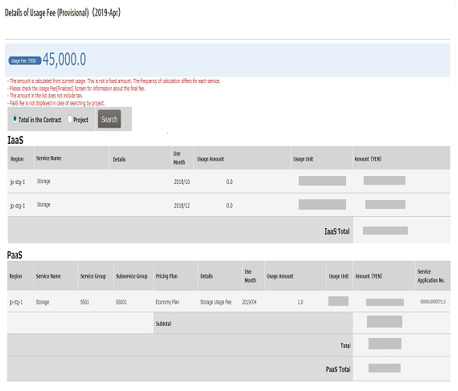3.6 Usage Fees#
3.6.1 Check the Final Amount of Usage Fees for Past Months#
You can check the final amount of usage fees for past months.
Before Starting#
Log in as a user registered with the FJCS Portal.
Outline#
To check the final amount of usage fees for past months, follow the procedure below.
Procedure#
- In the menu tab of the [FJCS Portal] screen, click the [Usage Fee (Finalized)] button ①.
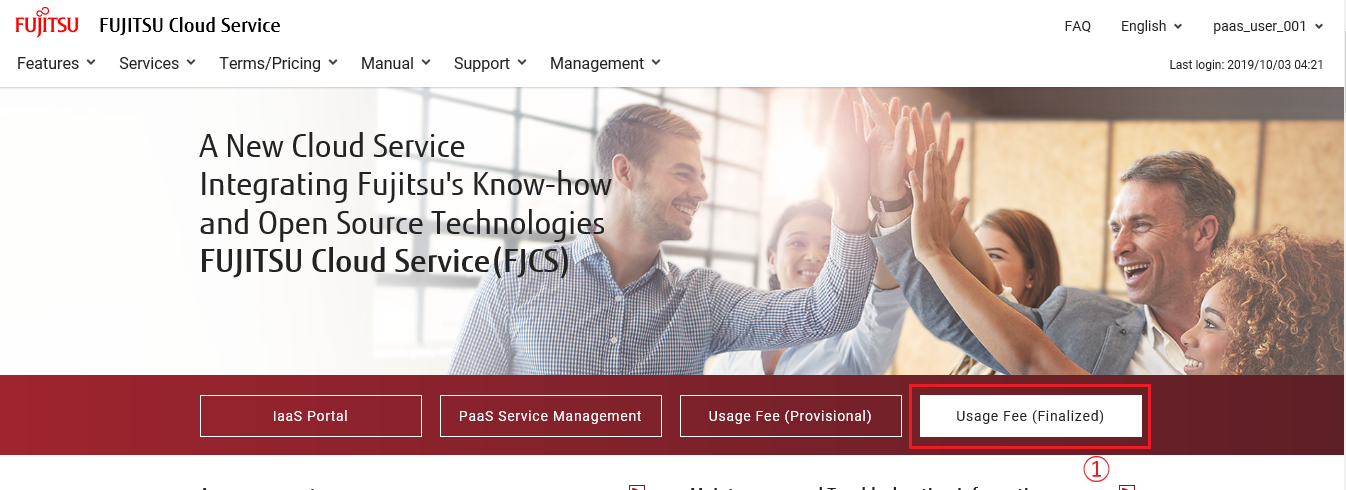
- On the [Usage Fee (Finalized)] screen, confirm that the billing information is displayed. By default, the billing information for the previous month is displayed. If you want to display the final amount for a specific month, click the link ② (*1).
*The timing at which the displayed month changes to the next month is at 7:00 am UTC on the 2nd business day of every month.
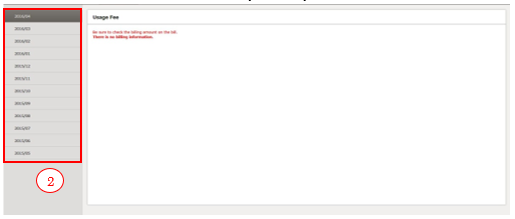
- Confirm that the billing information for your specified month is displayed.
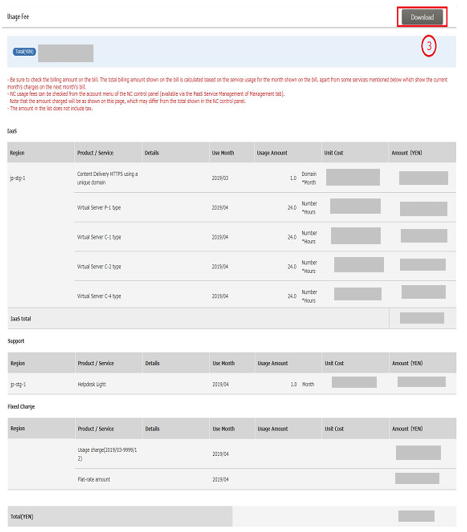
By clicking the 'Download' button ③ on the top right of the screen, you can download the usage fee file of the specified month. Files can be selected from CSV format and PDF format.
Table 27: Billing Items
| Item Name | Explanation |
|---|---|
| IaaS | Shows the billed amount for the use of IaaS. |
| PaaS | Shows the billed amount for the use of PaaS. |
| Support | Shows the billed amount dependent on the support service type. |
| Adjustment amount | Shows the adjustment amount associated with each service. |
*1 The billing information available on the FJCS Portal only spans the most recent one year period.
*2 You can log in to FJCS portal with your contractor account and check usage details for 90 days after FJCS service has been terminated. Note that you may receive a notice e-mail “Your password will expire soon” even after FJCS service has been terminated. Regarding the timings when the notice e-mail is sent to you, see [1.1.2.2 Input & Password Restrictions Table 3 : Password Requirements].
*3 Usage Fee(Detail) is the statement of IaaS project unit.
3.6.2 Check the Provisional Charge for this Month#
You can check the provisional fee for this month.
Outline#
Log in to the system as the user registered in FJCS Portal.
Explanation#
Following the procedure below, you can check the interim fee for this month.
Procedure#
- On [FJCS Portal] screen, select [Usage Fee of the Month (Interim)] ① button from the menu tab and click it.

- Check that [Details of Usage Fee (Provisional)] screen and the bill for this month are displayed.
*The timing at which the displayed month changes to the next month is at 7:00 am UTC on the 2nd of every month.
**The usage fee for the previous month or before may be displayed, depending on the service.