2. Registration for Subscription#
2.1 Obtain Contract Number and User Name#
2.1.1 Registration for Subscription#
To use FJCS, you must obtain your contract number and user name.
Outline#
To register for subscription to FJCS Services, follow the steps below:
Procedure#
- Access the [FJCS Portal] screen from the URL: https://s-portal.cloud.global.fujitsu.com/.
- On the [FJCS Portal] screen, click the [New usage registration] button ①.
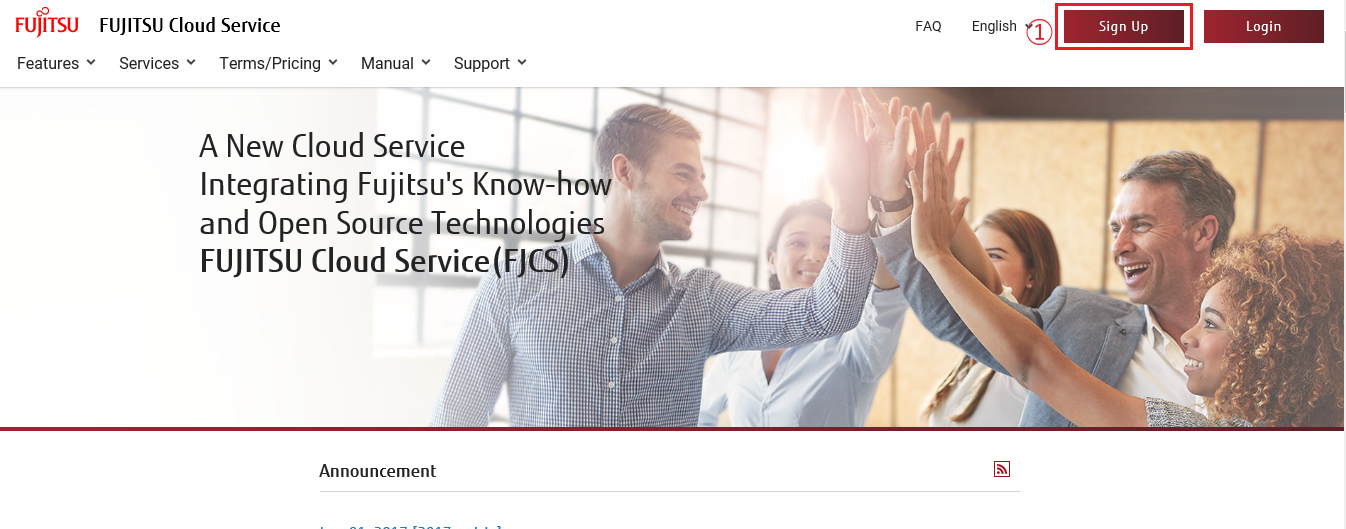
-
On the [Send Application Email] screen, enter the required information. Check your entered information. Read the terms of use at the URL shown and select the [Agree] radio button. Then click the [Issue] button ②. To return to the [FJCS Portal] screen, click the [Cancel] button ③.
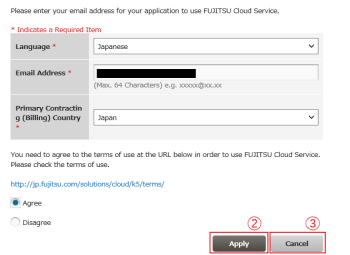
Table 5: Input items for subscription registrationItem Name Explanation Language Select the language for the registration guidance email. Email Address Enter the destination email address for the registration guidance email. Primary Contracting (Billing) Country Select primary contracting (billing) country of FUJITSU Cloud Service FJCS.
* Service usage fee and currency is fixed for each primary contracting (billing) country.
** Primary Contracting (Billing) Country is different from the Region.
If you are thinking of making a contract in Japan but using a region other than Japan, select Japan as 'Primary Contracting (Billing) Country' and then select a Region after you have started to use services.
Regarding how to select a Region, see
‘3.4.5.1 Start using a region’ and
‘3.5.2.1 Starting Use of a Service’. -
Check the "Complete application" message that appears and then click the [Close] button ④.
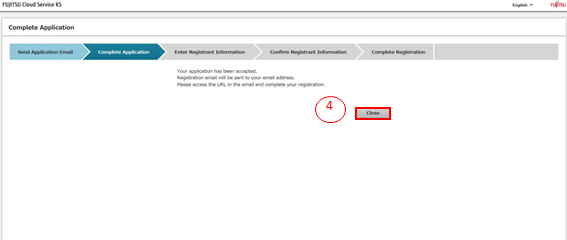
- The registration guidance email will be sent to the registered email address.
2.1.2 Formal Registration as a New User#
Access the URL shown in the guidance email for formal registration to complete the registration process.
Outline#
To complete the registration for subscription and the issuance of a new user, follow the steps below.
Procedure#
-
Access the URL shown in the guidance email received in "2.1.1 Registration for Subscription".
-
Enter the registrant information, and then click the [Next] button ①.
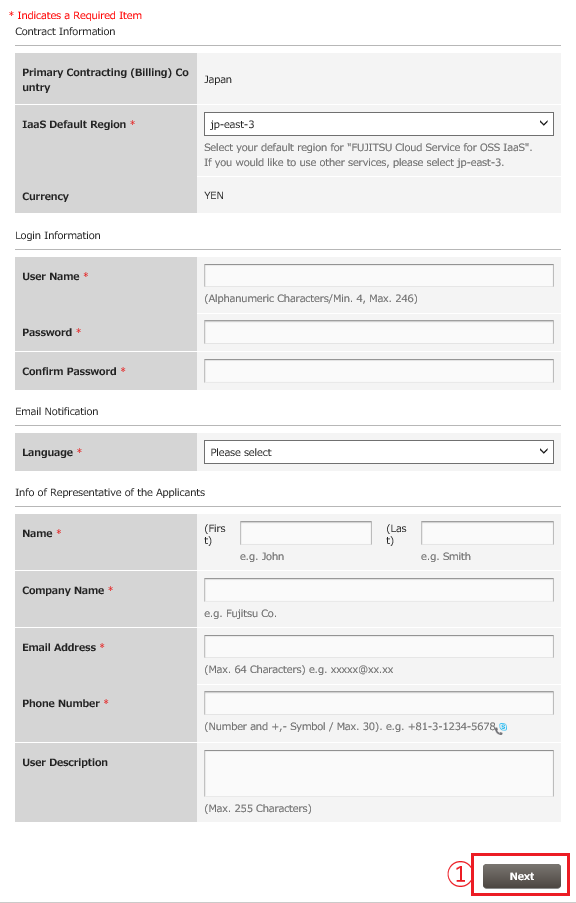
Table 6: Input items for user registration
| Item Name | Explanation |
|---|---|
| IaaS Default Region | Select the default region when using IaaS. *jp-east-1(East Japan region 1), jp-east-2 (East Japan region 2), jp-west-2 (West Japan region 2) cannot be selected as a default region. If you want to use jp-east-1, jp-east-2, jp-west-2, follow ‘8.4 Use Region Management’ to start using a region. |
| User Name | Enter the new user name, considering the input restrictions. |
| Password | Enter the new user's password, considering the input restrictions. |
| Language | Select the language of the email messages sent from the FJCS Portal. |
| Name (Last, First) | Enter the new user's name (last and first names), considering the input restrictions. |
| Company Name | Enter the name of the company the new user belongs to, considering the input restrictions. |
| Email Address | Enter the new user's email address, considering the input restrictions. |
| Phone Number | Enter the new user's telephone number, considering the input restrictions. |
| User Description | Enter the new user's description, considering the input restrictions. |
- Check your entered information and click the [Register] button ②. To make corrections, click the [Back] button ③.
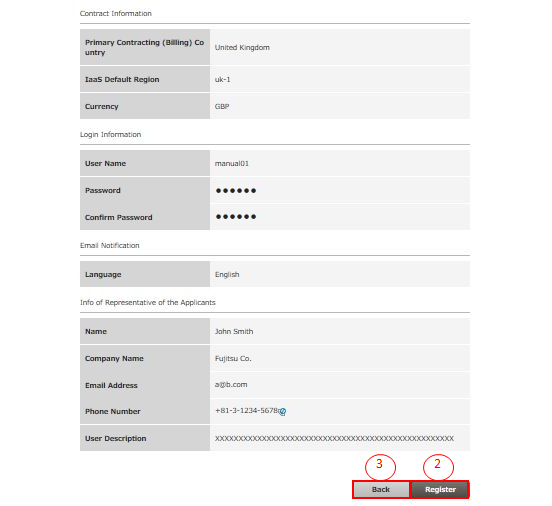
- The "Registration complete" email will be sent to the registered email address. To log in right now, click the [FJCS Portal] button ④. Alternatively, you can close the window by clicking the [Close] button ⑤. (*1 Important) (*2)
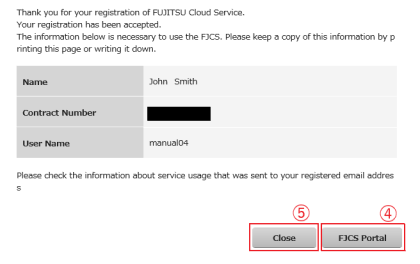
*1 Important
The contract number and user name issued will be required when you log in to the FJCS Portal. Please store it carefully.
*2
If a “Registration complete” email is not sent to your email address, there may be some errors in the registered email address. In that case, please follow the steps: 2.1.1 Registration for Subscription again.